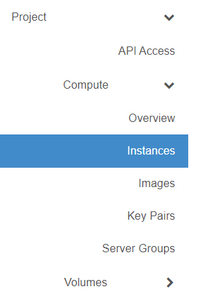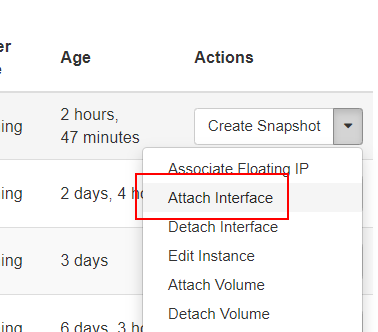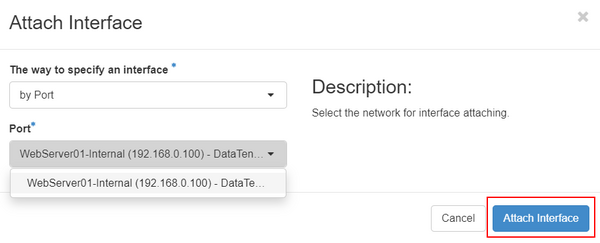Attach a network port to a virtual machine (Advanced Console)
This article will instruct you on how to create and add additional network interfaces to your existing virtual machine/instances.
Every new virtual machine/instance will provision with at least one network interface/port, but in some cases you may want to add additional network interfaces linked to different networks and/or with different security group memberships. In order to do this, begin by creating a new network port through the steps in the Create a network port article.
Attach your new network port
Login to the DataTenant Cloud. Navigate to the Project, Compute, Instances menu.
In the 'Actions' menu for your instance, choose 'Attach interface'
In the box that appears, choose 'by Port' in the 'The way to specify an interface' dropdown. Then, select the Port you created earlier in the 'Port' dropdown. Click 'Attach Interface'.
NOTE: If you did not pre-create a network port, you can also use this menu to create a new port by choosing 'by Network (and IP address)' and then selecting the Network you want to provision in and specifying a fixed IP address in the available field. The end result is the same.
Your new network interface should now be visible in the guest OS.