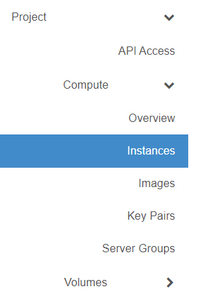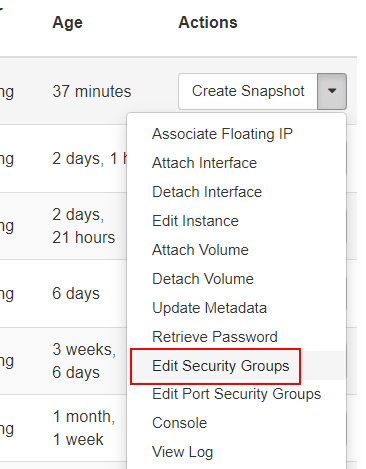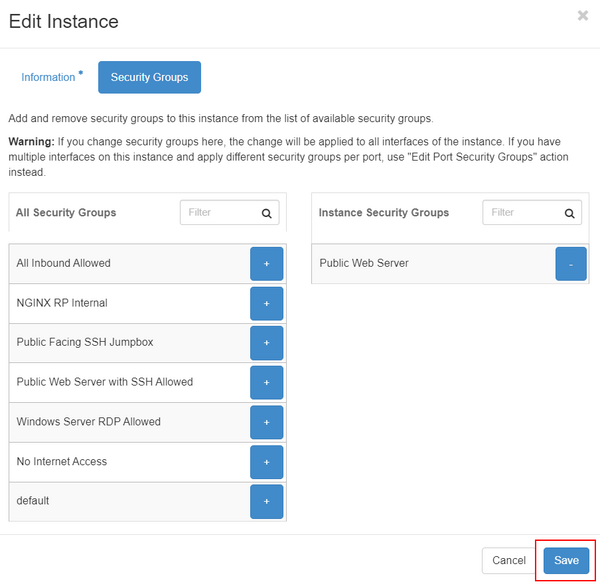Changing security groups (Advanced Console): Difference between revisions
(Created page with "'''This article will explain how to change an existing virtual machine/instance's or network port's security group''' Sometimes you may want to change which network security group a virtual machine/instance belongs to, or change an individual network port's security group membership. Changing security group membership will change what ports an instance can communicate over. == Change an instance security group == If an instance only has a single network port, or if you...") |
No edit summary |
||
| Line 14: | Line 14: | ||
[[File:Cloud_EditSecurityGroups.png|border| | [[File:Cloud_EditSecurityGroups.png|border|400px]] | ||
Revision as of 17:16, 16 May 2024
This article will explain how to change an existing virtual machine/instance's or network port's security group
Sometimes you may want to change which network security group a virtual machine/instance belongs to, or change an individual network port's security group membership. Changing security group membership will change what ports an instance can communicate over.
Change an instance security group
If an instance only has a single network port, or if you want all network ports connected to an instance to be in the same security group, you can change the security group easily with these steps.
First, login to the DataTenant Cloud. Navigate to the Project, Compute, Instances menu.
In the 'Actions' menu for your instance, choose 'Edit Security Groups'.
In the box that appears, add/remove security group memberships to fit your needs and choose 'Save' when complete.
Change a network port security group
If your instance has multiple network ports, and you want different ports to have different security postures, you can edit each network port's security group membership individually.