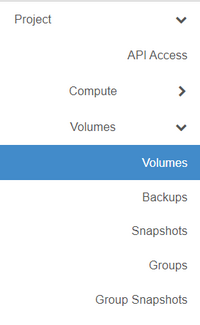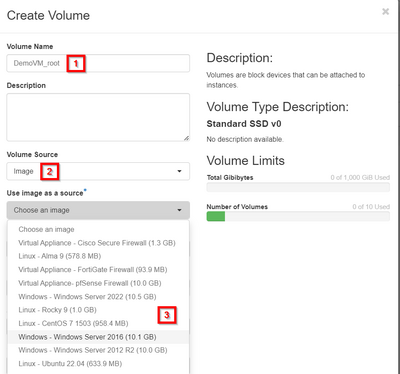Create a volume (Advanced Console): Difference between revisions
No edit summary |
No edit summary |
||
| Line 15: | Line 15: | ||
[[File:Cloud_Volume1.png|border| | [[File:Cloud_Volume1.png|border|400px]] | ||
Revision as of 15:42, 15 May 2024
This article will help you create a new block storage volume.
Volumes are the 'storage disks' in the DataTenant Cloud, like VMDKs in VMWare ESX or VHDs in Microsoft Hyper-V. If you already have a virtual machine running, you can create blank volumes and attach them to your VM for storage using this article. Otherwise, you can also create volumes from an image, which will contain the operating system you selected for a new VM.
Create a volume
Login to the DataTenant Cloud. Navigate to the Project, Volumes, Volumes menu.
Click 'Create Volume'. Enter a unique volume name. For example, a volume for a new Windows web server might be called 'WinWeb01_C'.
If you want to create a blank volume (for additional storage on a VM, for example), leave the 'Volume Source' dropdown set to the default. Otherwise, select 'Image' in the dropdown and then select the OS you want to clone from the resulting 'Use image as a source' dropdown.