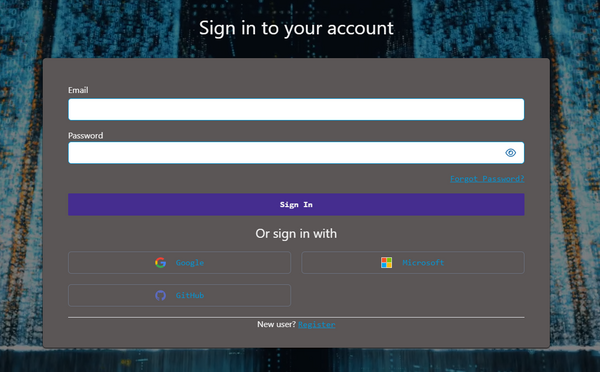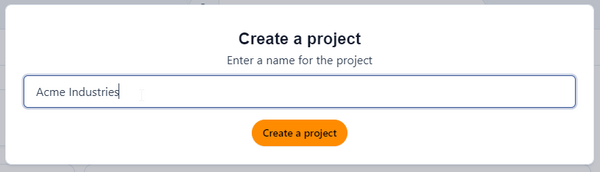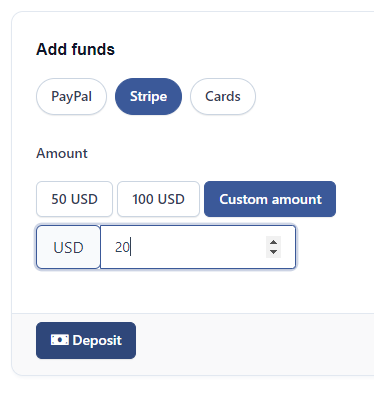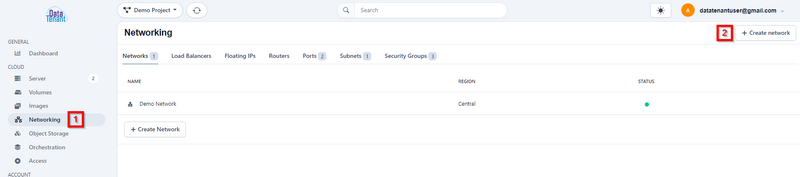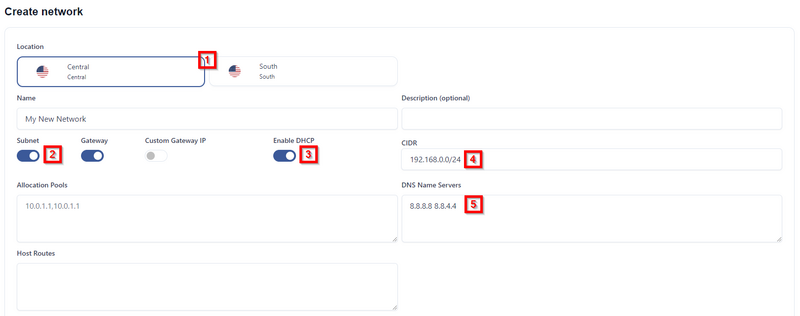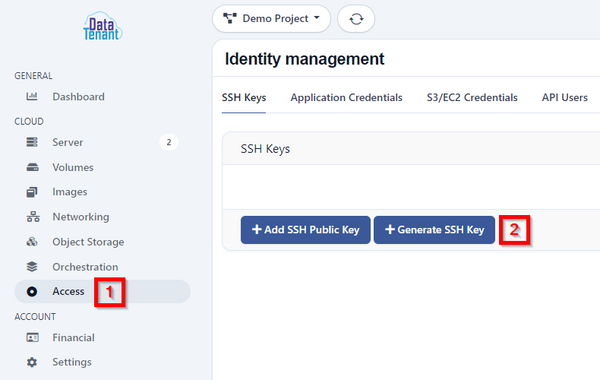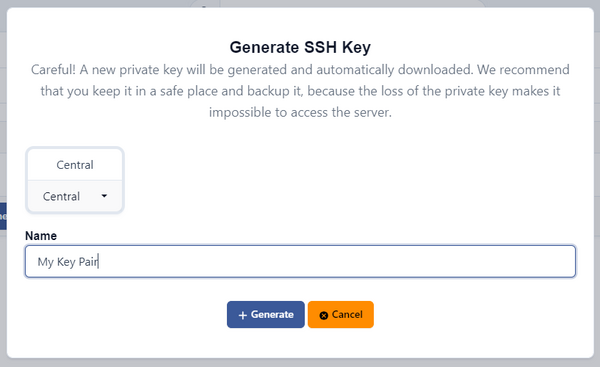Main Page
DataTenant Knowledgebase
This repository of information should help you with any technical issues you have when using the DataTenant Cloud. Please check out our 'Getting Started' section below to find the most commonly read articles.
Common Topics
Below are some shortcuts to some of the topics that are commonly inquired about.
If you're just looking to get started, please watch this Getting Started tutorial video. Or, you can read through the steps listed below.
Getting Started
- Sign in to DataTenant PubCloud
Navigate to DataTenant PubCloud and login. You can select 'Register' to create an account, which will prompt you to use an authenticator app like Microsoft Authenticator or FreeOTP to register an OTP code for 2FA purposes. Or, you simply login using your personal Google, Microsoft, or GitHub account.
- Create a Project
A project is a logical assortment of virtual machines, virtual networks, virtual volumes, SSH keypairs, security groups, object storage containers, and more. Each project you create will exist simultaneously in all compute regions. Once you've created your project, it will need to be activated before you can create virtual resources.
NOTE: If you are a business customer, and would like a free trial, please contact trials@datatenant.com
In order to activate an account, you must deposit at least twenty dollars, which will become available as a credit that you can apply to any future balances. This can be done via several payment methods, including: credit/debit card, Amazon Pay (available through Stripe), CashApp (available through Stripe), and PayPal. Once your payment is completed, you will see your balance updated to reflect your deposit, and your project will become active.
To learn more about billing and payments, please review our Billing article.
- Create a Network
Before creating a virtual machine, you'll want to create at least one private virtual network.
- On the right hand panel, under 'Cloud', select 'Networking'.
- The top right hand corner, select 'Create Network'.
- Choose which region you'd like to create your virtual network in. For more information about regions, please review our Regions article.
- Toggle the option for 'Subnet' to 'On'.
- Toggle the option for 'DHCP' to 'On'.
- Define your subnet in the CIDR field. This can be any private IP range, like 192.168.0.0/24 or 10.0.1.0/24.
- Specify what DNS servers you'd like to be presented to devices that receive DHCP addresses from this network.
- By default, your private network will use the first address in the subnet as the default gateway. If you'd like to specify a custom gateway, you can toggle the 'Custom Gateway IP' option and specify whichever address you'd like. Likewise, you can narrow the DHCP allocation range or specify additional static routes on this screen.
- Once you've finished, add a name for this private network and select 'Create Network'.
In order to link your private virtual network to the internet, please review our Networking article.
- Create a Keypair (Linux Only)
If you are going to create new Linux virtual machines, you'll want to create a keypair so you can securely access your virtual machines after their creation.
- To do this, navigate to 'Access' and select 'Generate SSH Key'.
- Select which region you'd like the SSH keypair to be used in. For more information about regions, please review our Regions article. Give your Key Pair a name and select 'Generate'.
- A window will appear asking you to save your private key file. Save it somewhere secure, as DataTenant does not have a way to regenerate or access your private key!
Once completed, your public key will be saved and available to inject into your Linux virtual machines during creation. You can also create/import your own keypairs from this screen as well. Please review our Keypairs article to learn more.
- Create a Virtual Machine
Now that you've created a private network and a keypair (if you're intending to deploy Linux VMs), you're ready to create your first virtual machine.
- On the right hand panel, under 'Cloud', select 'Server'.
- The top right hand corner, select 'Create a Cloud Server'.
- Choose which region you'd like to create your virtual machine in. For more information about regions, please review our Regions article.
- A list of images will be available for you to select from in the 'Images' menu. Select one, or if you're wanting to create and select a custom image, please review our Images article.
- Performance tiers and hardware specifications are available to choose from in the 'Hardware' menu. Select the one that corresponds to what you'd like for your virtual machine. If you're unsure about the different performance tiers, please review our Compute Tiers article.
- A system disk/root volume will automatically be populated in the 'Volumes' menu. You can select a performance tier from the 'Type' menu', and input whatever size you'd like in the 'Size' field. For more information about disk performance tiers, please review our Storage Tiers article. You can also add additional volumes here, or you can opt to add them at any later time.
- In the Network menu, select the 'Private Network' option.
- A 'Private Network' menu will appear. Choose from your available private networks. If there are no networks available to choose from, ensure you are creating your virtual machine in the correct region. You can also select 'Create Network' to create a virtual private network from here.