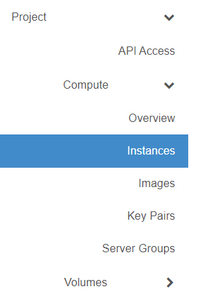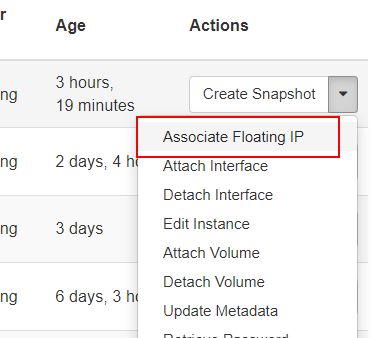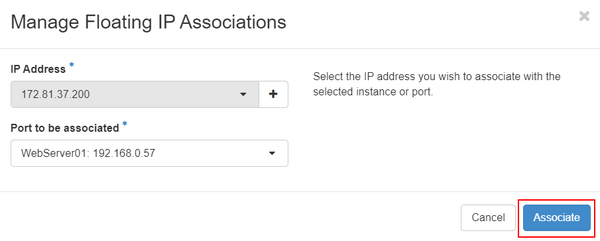Associate a floating IP (Advanced Console)
This article explains how to associate a floating IP address to an existing virtual machine/instance.
The DataTenant cloud has the option to bind 'floating IP addresses' to virtual machines/instances to allow them to communicate across 'external networks' (like the public internet, for example). Floating IPs can have their bindings to network ports added or removed at will, and when in use, route traffic like in the style of Network Address Translation (i.e. NAT).
The most common usage for floating IP addresses is to bind a public IP address to an instance in your environment that you want to be accessible from the WAN (like a web server, for example). To do this, follow the steps in this article.
Associate a floating IP address
Login to the DataTenant Cloud. Navigate to the Project, Compute, Instances menu.
In the 'Actions' menu for your instance, choose 'Associate Floating IP'.
Select one of the available IP addresses from the list. Click 'Associate'.
NOTE: Be very cautious when associating a public IP address to your virtual machine! An instance with a public IP associated will be accessible to everyone on the internet. Please be sure you have carefully crafted the security group in use on this port and/or instance to prevent unauthorized access!
When the association is complete, you will see two IP addresses listed in the IP Address column of your instance list. The first IP address is the private IP address assigned directly to the instance. This IP address is what will be configured inside the guest OS. The second IP address is the associated IP address, which the DataTenant Cloud will perform Network Address Translation on to allow your instance to send/receive traffic that second IP address as well.