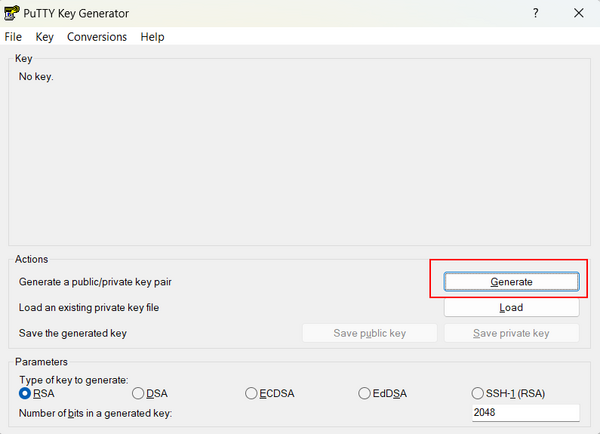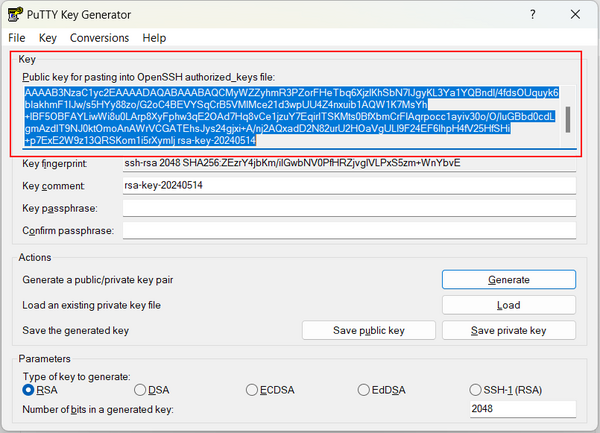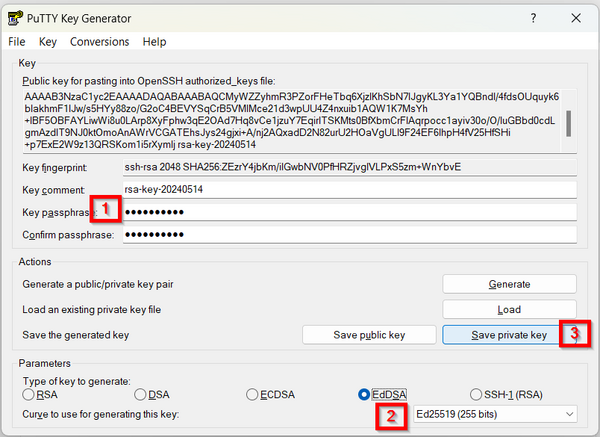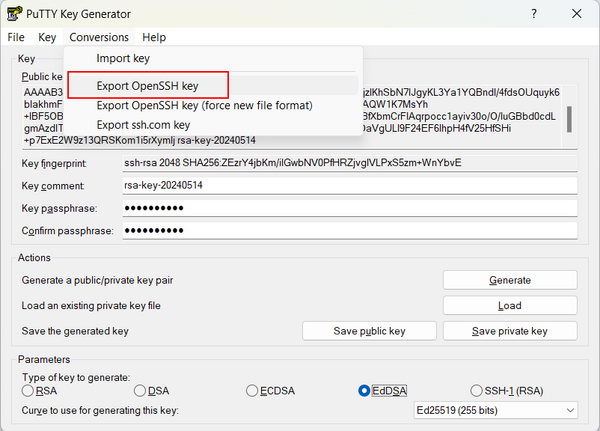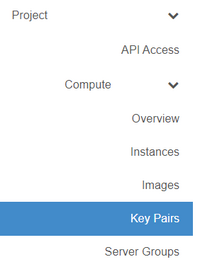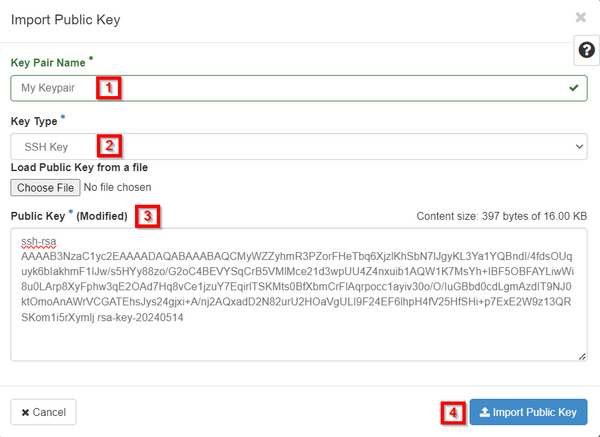Create a keypair (Advanced Console)
This article will help you create a keypair.
Keypairs are used for authentication to cloud VMs. A keypair consists of two parts, a public key and a private key, and are specific to a single user. The following steps will explain how to create a single keypair that can be used for authentication against new Windows and Linux cloud VMs. If you follow this process you will end up with three files: a public key, a private key for Linux VMs, and a private key for Windows VMs.
Generate a keypair
Begin by downloading PuTTY and installing it onto a Windows or Mac. This will automatically install PuTTYgen, which is a tool for creating keypairs. Open PuTTYgen, and click the 'Generate' option.
PuTTYgen will prompt you to move your mouse around the screen to provide randomness to the software, allowing for the creation of a truly unique key. When you're done, your public key will be displayed in the 'Key' window. Copy and paste it somewhere safe, like in a text file on your local PC or in your preferred password management solution.
Enter a password of your choosing in the 'Key Passphrase' window and again in the 'Confirm passphrase' window. Select 'EdDSA' encryption in the 'Parameters' window, and click 'Save private key'. This will prompt you to save a .ppk file somewhere to your computer, and that file will contain your encrypted private key. This copy of your private key will be used to perform secure logins to cloud Linux VMs.
In the 'Conversions' menu, select 'Export OpenSSH Key'. Save the file somewhere to your local computer. This is a copy of your private key that will be used to encrypt Administrator passwords on cloud Windows VMs.
Import your keypair
Login to the DataTenant Cloud. Navigate to the Project, Compute, Key Pairs menu.
Select the option to 'Import Public Key'. Give your keypair a unique name, and select 'SSH Key' as the Key Type. Copy and paste the contents of the public key file you created earlier into the 'Public Key' window (you can also select the public key file using the 'Choose File' button if you prefer). Click 'Import Public Key'.
You now have everything you need for secure authentication to the DataTenant Cloud! If you need help using these keys, please review the Logging in to a new virtual machine article.