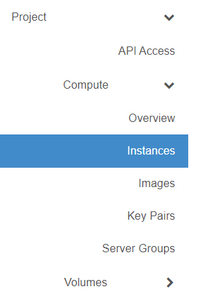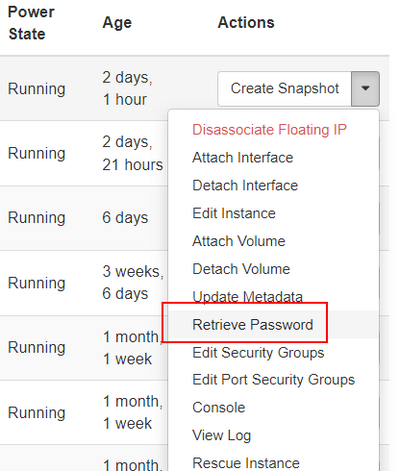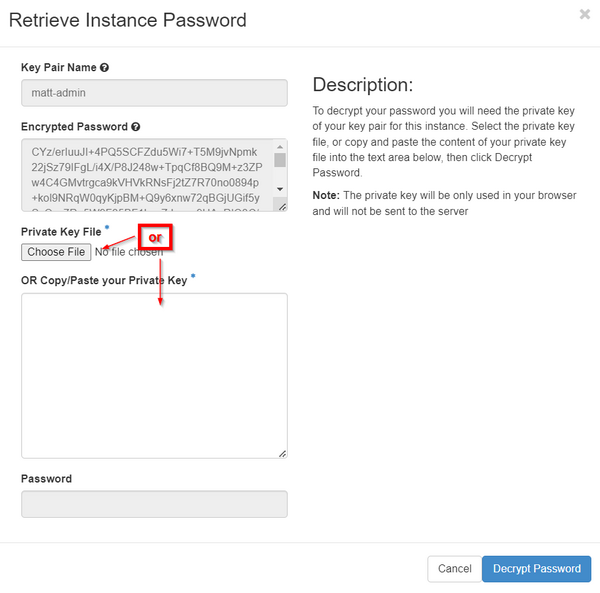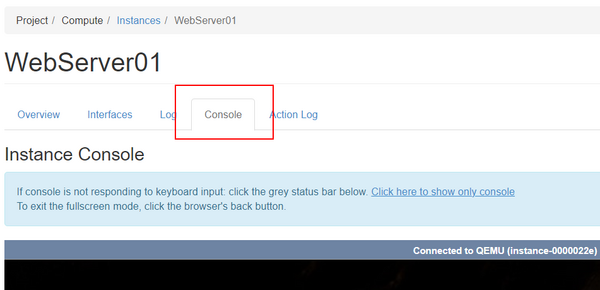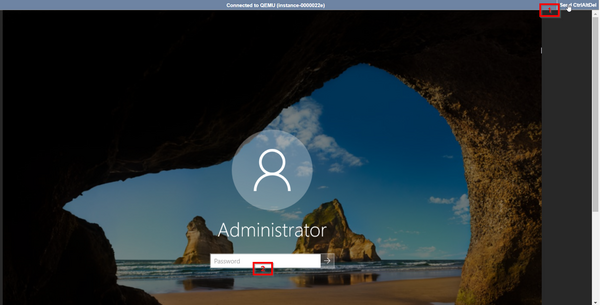Logging in to a new virtual machine (Advanced Console)
This article will help you log into a new virtual machine using your personal key pair.
NOTE: This article does not apply to Virtual Appliances, which have a default username and password that can be used for console logins. To find these default username and passwords, please review our Virtual Appliance default username and passwords article.
Before creating your first virtual machine/instance, you would have needed to create a personal key pair by following our Create a keypair article. Done correctly, you would have ended up with a public key imported into the DataTenant cloud and two copies of your private key saved somewhere you can access. This article will guide you through using those two private keys to access an instance created using your public key.
Logging into a Windows virtual machine/instance
When you create a new virtual machine using a Windows image, your public key will be used to encrypt the Administrator password on the instance. You can use your private key to decrypt that password and then login using the Administrator account.
To begin, login to the DataTenant Cloud. Navigate to the Project, Compute, Instances menu.
In the 'Actions' menu for your instance, choose 'Retrieve Password'.
NOTE: It takes a minute or two after a Windows instance is fully created for the Administrator password to be set. If it the encrypted password is not available right away, wait a couple of minutes and check again. If it is still not available, please contact support@datatenant.com for further assistance.
In the 'Retrieve Instance Password' screen, copy and paste the contents of your OpenSSH key into the 'Private Key' text box, or locate the file you saved that contains your OpenSSH key. Click 'Decrypt Password'.
The decrypted password will appear in the 'Password' field. Copy it somewhere accessible and return to the 'Instances' menu.
Click on the Instance Name of the instance you want to login to. Click on the 'Console' tab to interact with the console session of the instance.
If your Windows instance prompts you to change the Administrator password, click 'Cancel'. Press the 'Send Ctrl Alt Delete' button in the top right hand corner of the console to bring you to the login screen. Enter the decrypted Administrator password to login.
NOTE: This process only works for the initially set password on the instance. Once you change the Administrator password, this process can no longer be used to retrieve the current Administrator password.