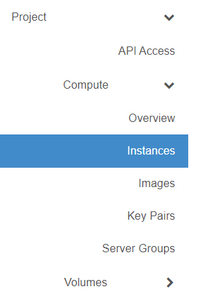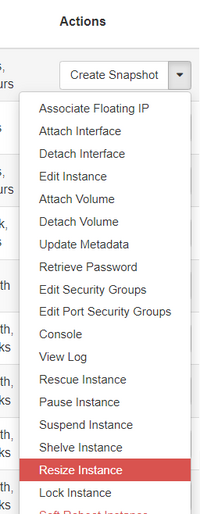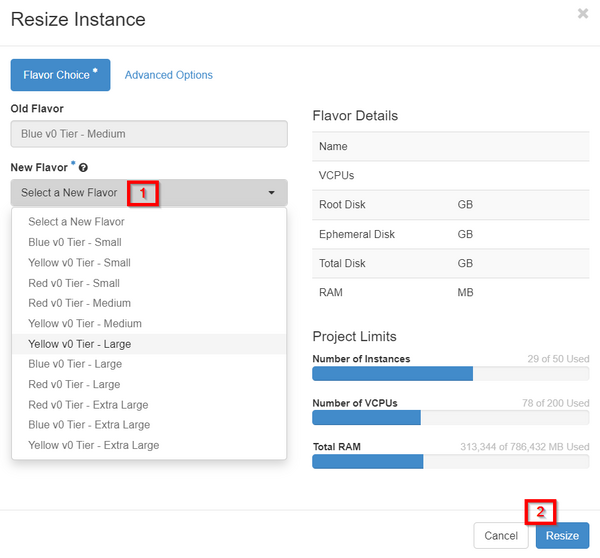Changing flavors (Advanced Console)
This article explains how to change what flavor a virtual machine/instance is assigned.
In our Understanding flavors article, we explain what flavors are and why they are important. If you wish to change which flavor your virtual machine/instance is assigned (and therefore change its underlying virtual hardware and/or compute priority), please follow these steps.
Change your instance's flavor
Login to the DataTenant Cloud. Navigate to the Project, Compute, Instances menu.
In the 'Actions' menu for your instance, choose 'Resize Instance'.
In the Resize Instance menu, choose the new flavor you'd like to change your instance to. Select 'Resize'.
NOTE: Choosing to resize your instance will result in a reboot! Do not click 'resize' until you are prepared to let your instance reboot.
You will see the 'Task' column now display stages of resizing. When they are complete, you will see a 'Confirm' option in the 'Actions' column. You must click 'Confirm' to complete the resize operation!
Once the resize operation is complete, your instance will show that it has the correct virtual hardware specifications and is operating on the correct tier as specified in the flavor.