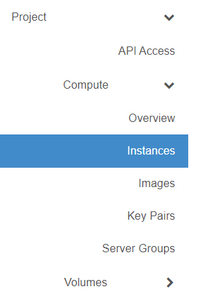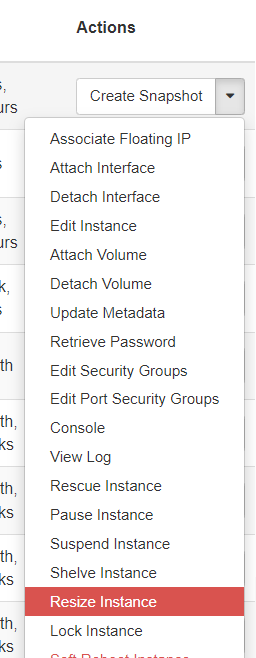Changing flavors (Advanced Console): Difference between revisions
Jump to navigation
Jump to search
(Created page with "<strong>This article explains how to change what flavor a virtual machine/instance is assigned.</strong> In our Understanding flavors article, we explained what flavors are and why they are important. If you wish to change which flavor your virtual machine/instance is assigned (and therefore change its underlying virtual hardware and/or compute priority), please follow these steps. == Change your instance's flavor == Login to the [https://cloud.datatenant.com DataT...") |
No edit summary |
||
| Line 8: | Line 8: | ||
[[File:Cloud_Instances.png|border|200px]] | [[File:Cloud_Instances.png|border|200px]] | ||
In the 'Actions' menu for your instance, choose 'Resize Instance'. | |||
[[File:Cloud_Resize.png|border|400px]] | |||
T | |||
Revision as of 16:39, 20 May 2024
This article explains how to change what flavor a virtual machine/instance is assigned.
In our Understanding flavors article, we explained what flavors are and why they are important. If you wish to change which flavor your virtual machine/instance is assigned (and therefore change its underlying virtual hardware and/or compute priority), please follow these steps.
Change your instance's flavor
Login to the DataTenant Cloud. Navigate to the Project, Compute, Instances menu.
In the 'Actions' menu for your instance, choose 'Resize Instance'.
T